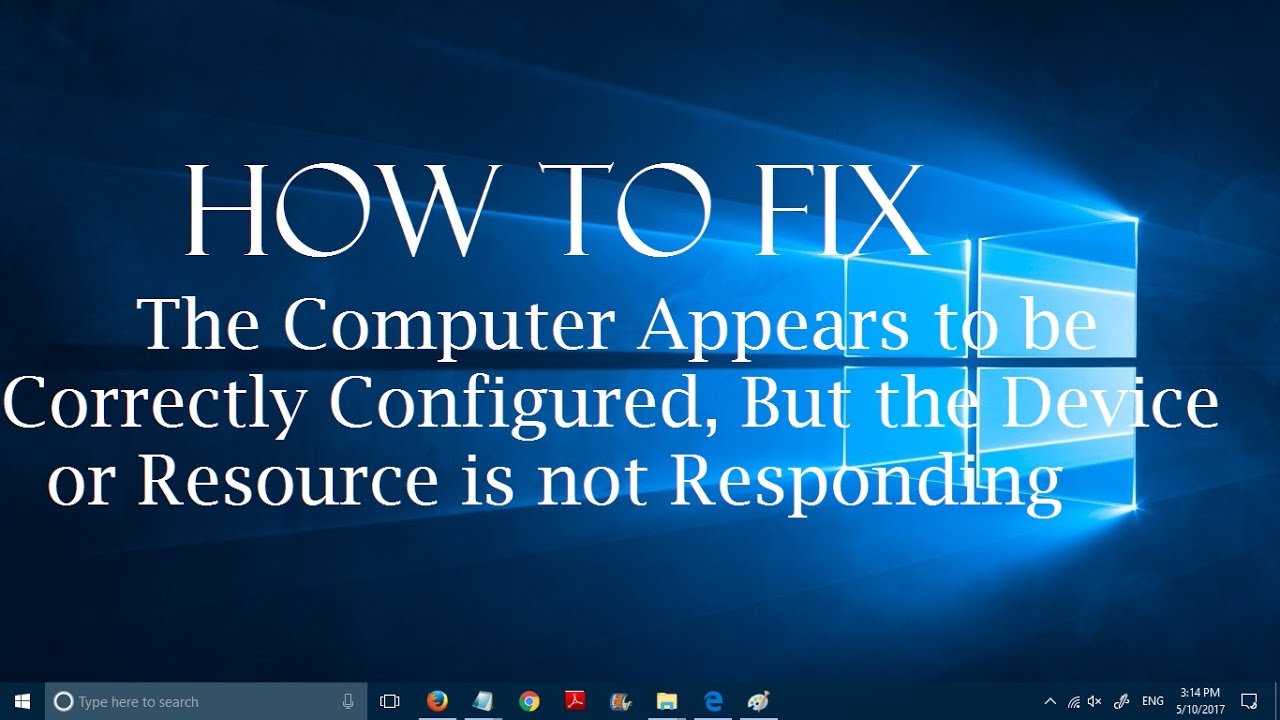 You can fix the internet connection problem "Computer appears to be correctly configured but the device or resource is not responding" in Windows 10 by two simple methods.
You can fix the internet connection problem "Computer appears to be correctly configured but the device or resource is not responding" in Windows 10 by two simple methods. Method #1: 0m4s
Right click on Windows Start Button\Control Panel\Network & Internet\Network and Sharing Center\click on the name of your internet/wifi connection
Select "internet protocol version 4" and click on "properties" at the bottom. Please opt to enable these two
a- Obtain an IP address automatically
b- obtain DNS server address automatically
Select "internet protocol version 6" and click on "properties" at the bottom. Please opt to enable these two
a- Obtain an Ipv6 address automatically
b- obtain DNS server address automatically
click on OK and close the windows.
Method #2: 1m22s
Right click on windows start button\command prompt admin\enter the following 5 commands and hit enter key after each.
ipconfig /flushdns
ipconfig /registerdns
netsh winsock reset
netsh int ip reset
ipconfig /renew
Restart your computer to apply the changes you have made! Please restart your router as well if the problem persists!
Please like the video if this was helpful!

0 Comments